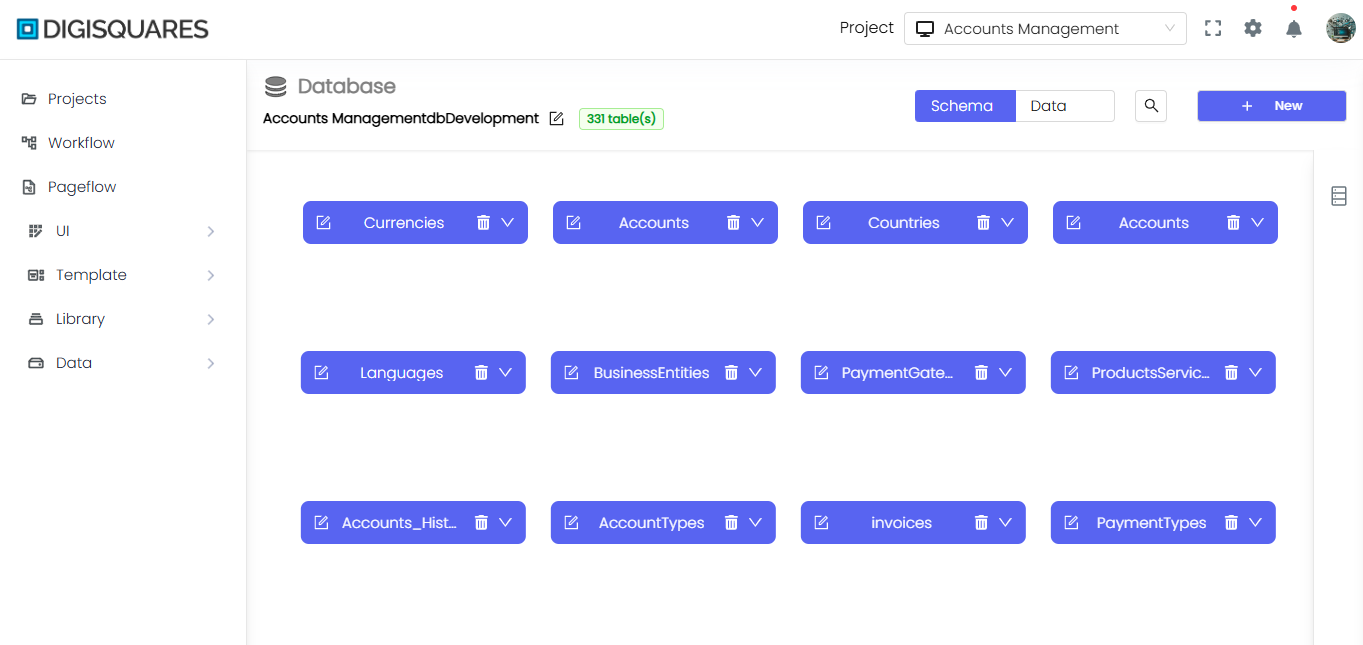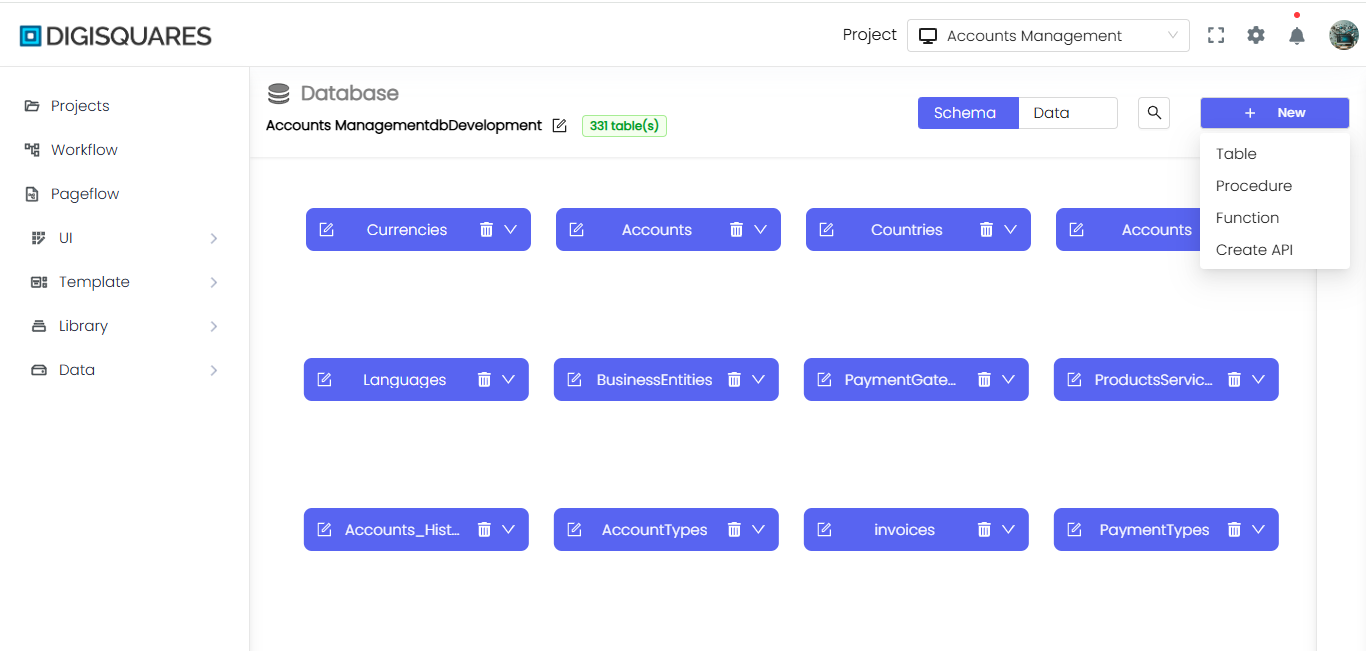Functions
Create SQL Function
The Create SQL Function feature allows you to create and manage SQL functions efficiently with AI assistance. You can define the function name, parameters, return type, and use AI to generate the function code automatically.
Example Chart Visualizations
Here are some example visualizations created using Digisquares:
Interface Overview
The Create Function screen consists of the following elements:
- Name:
- A text input field where you can enter the name of the function.
- Example:
calculateTax.
Code Editor
The center of the screen features a code editor where you can manually write or edit the function. This editor allows you to define the logic of your function in SQL or any other supported query language.
- Code Editor Features:
- Syntax highlighting for SQL.
- A dark theme for enhanced focus.
- Example: Define the function logic here.
Params and Return Type
To the right of the editor, there are two buttons for configuring the function:
-
Params:
- Use this button to add parameters for the function (e.g., input values such as numbers or strings).
-
Return Type:
- Define the return type of the function (e.g., integer, string, etc.).
AI-Generated Function Code
The Generate Function Code with AI section enables you to generate the function code automatically based on the provided information.
-
Message Field:
- You can add a message or description in this field to guide the AI in generating the SQL function code.
- Example: "Generate a SQL function to calculate tax based on income."
-
Send Button:
- Click this button to send your request to the AI, which will generate the appropriate function code.
Sample Generated SQL Function
Here’s an example of a SQL function that could be generated:
CREATE FUNCTION calculateTax (income DECIMAL)
RETURNS DECIMAL
BEGIN
DECLARE taxRate DECIMAL(5, 2);
SET taxRate = 0.15; -- Example tax rate of 15%
RETURN income * taxRate;
END;